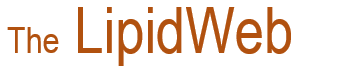Producing Publication-Quality Mass Spectra
In this web page, I describe how all the illustrations of mass spectra in this website were prepared from the raw data files produced by Agilent/HP gas chromatography-mass spectrometry software (ChemStationTM). Note: some details of this Agilent software are modified from time to time, so the command structure on some versions may differ from that described below, although there will be equivalent commands. I understand that Agilent have moved to a new software package, MassHunterTM, with a completely different look and feel. The process I describe here could no doubt be adapted for this and for software from other GC-MS manufacturers, but I have no relevant experience and I must add that I only have experience of computer programs running under Microsoft Windows.
The first step is to obtain the best possible spectrum, i.e., with the minimum background noise, from the raw data files by averaging the spectrum over the selected GC-MS peak and subtracting noise from an appropriate adjacent area. For illustrative purposes, I have selected a mass spectrum of methyl octadeca-9,12,15-trienoate (α-linolenate). Thus, the spectrum output from the instrument obtained in this way is –
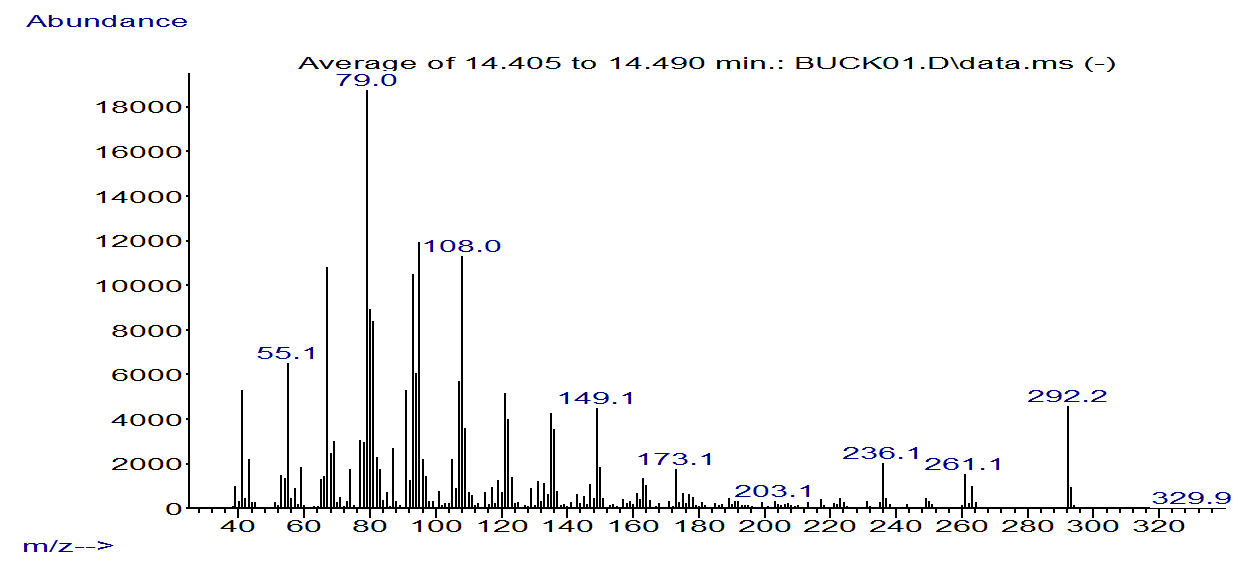
Next, we must remove any extension to the spectrum due to noise in the high molecular weight range (and if required below m/z = 50, where there are rarely any ions of diagnostic value) and normalize the spectrum to make the base ion at 100%. This is done from the command line in the instrument software.
To eliminate high molecular weight noise, in the command line type -
msclip x,a:600 [enter] where a = MW of compound +10
To eliminate low molecular weight fragments (m/z = < 50), type -
msclip x,0:50 [enter]
To normalize to 100%, type -
norm 100 [enter]
To redraw the amended spectrum on the computer screen, type -
draw 1,x [enter]
The spectrum will now look like this -
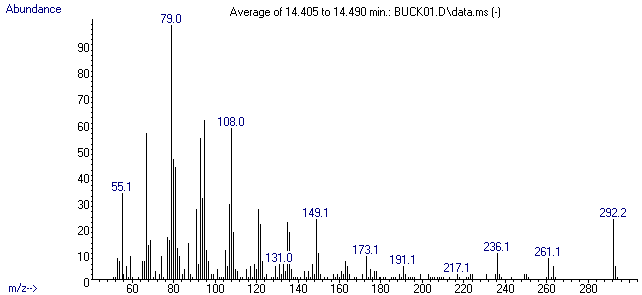
Go to the TOOLS menu and select Copy Window. At the prompt, type 1 for the spectrum window. The spectrum will be copied to the clipboard and can be pasted into Word, Access, PowerPoint, etc. However, the most elegant option is to copy into Metafile CompanionTM to change fonts, colours and line thickness, and generally tidy up for presentation purposes. This is a small inexpensive program (currently $29 US), available online at companionsoftware.com (or without cost for limited trial purposes).
Copy the required spectrum from the clipboard into Metafile CompanionTM, where the following manipulations are performed.
Use the selection arrow tool to select the whole figure, or better go to the ‘Select’ menu and click on ‘All’.
In the Format menu, select ‘Line’ and change the line width to 10. Select Color and change to black (bottom left-hand corner). Then go to ‘Text’ and click on Font: select ‘Arial’ (regular) and adjust the font size to 8 (or as appropriate depending on your screen resolution). As before, go to the Color menu and change to black. Go to ‘Other’ and highlight ‘transparent’ under ‘Background Mode’. Exit the Format menu.
The spectrum is now –
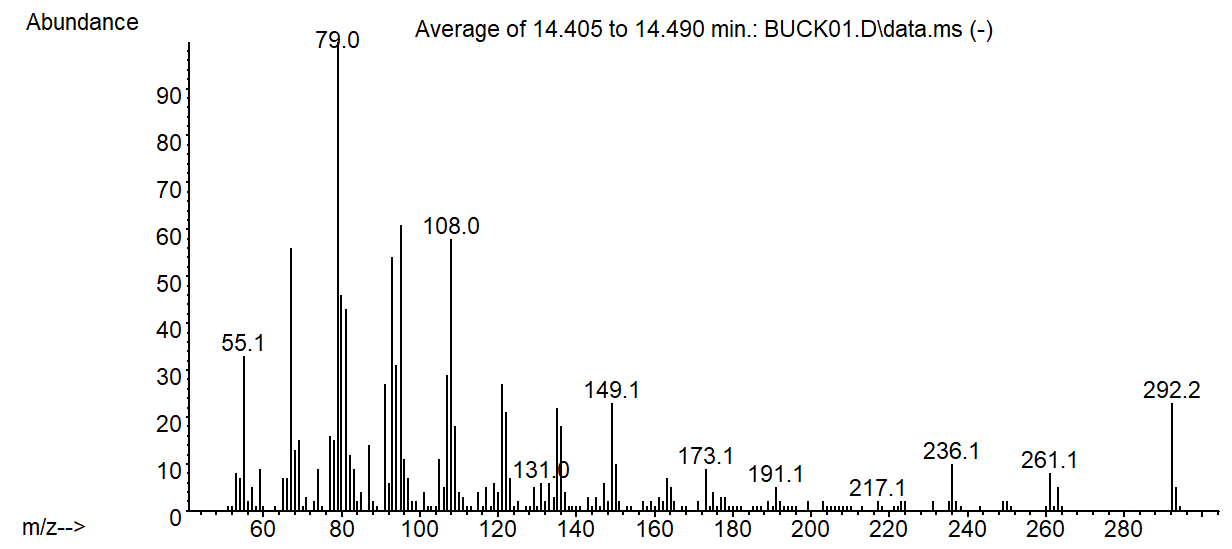
Now it is possible to tidy up the spectrum and create a standard format to suit your purpose. Unwanted text items can be removed by selecting with the arrow tool and pressing ‘delete’. For example, on the y-axis, remove intermediate numbers - 5, 15, 25, etc (and 0) – if they are present - some minor re-alignment may improve the look. Numbers can be changed by double clicking with the arrow tool to bring up a dialogue box that permits editing. Tidy up the m/z label by removing extra characters and moving along the x-axis to the end (delete the last number on the axis if necessary); italicize m/z. Move ‘Abundance’ closer to the y-axis and add ‘%’ below this using the text tool [A]. Add appropriate numbers above unmarked ions where required (numbers after the decimal point can be removed).
Convert the legends to the x- and y-axes to a bold typeface.
Use the selection arrow tool again to select the whole figure or go to the ‘Select’ menu, and click on ‘All’, then centre the figure on the page. As a further optional step, I often find it useful to click on the 'Trim picture' command in the 'Format' menu, as this adjusts the spectrum to fill the frame optimally. The file should now be saved to disk with an appropriate name in the Windows Metafile format (.wmf) - the default in Metafile Companion. Spectra should always be filed (archived) in this format in case further changes are necessary to meet specific publication requirements at a later date.
For many purposes, the spectrum below would now be considered complete and ready for publication, but it is possible to add further information to illustrate key ions, fragmentation mechanisms or structural formulae.
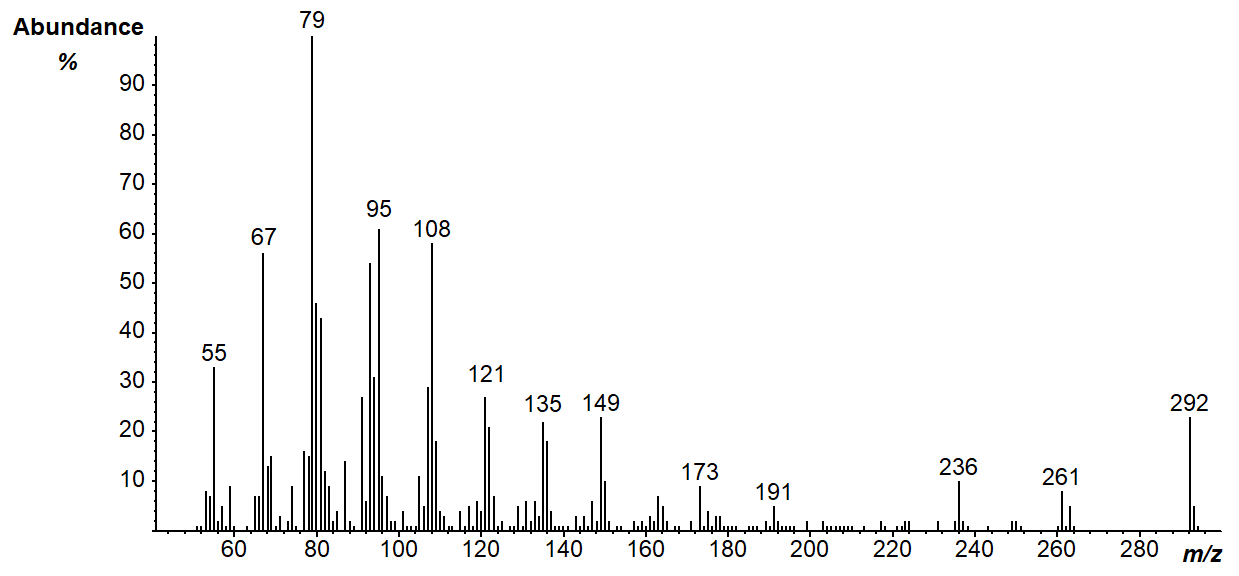
To add further new text, click on the text-tool (letter A on the left menu) and then at the approximate point where it is required. A menu will appear in which the additional text can be entered. It can be positioned using the selection tool and the font size determined by using the Font tools on the main tool bar. I usually label the molecular ion by adding ‘M+’ above the appropriate ion.
To enter a structural formula or other figure from ChemWindowsTM, ChemDrawTM or other chemical drawing software, it is first necessary to reduce the scale of the figure to the approximate size required (by moving an ‘anchor’ on one corner of the figure - I usually do this in by first copying to Microsoft WordTM), then copy and paste it onto the mass spectrum. If the size is wrong, delete it or ‘undo’ from the ‘edit’ menu, re-size and repeat the process. Use the Select arrow to move the figure to a suitable place within the spectrum.
It can be useful to change the colour of any of the text (or of the graphics) from the menu bar at the foot of Metafile CompanionTM to highlight important aspects of the spectrum, for example for a Web document or for a PowerPoint presentation. The final spectrum below has been modified from the previous to illustrate the kind of changes that are possible (there is another version here....)
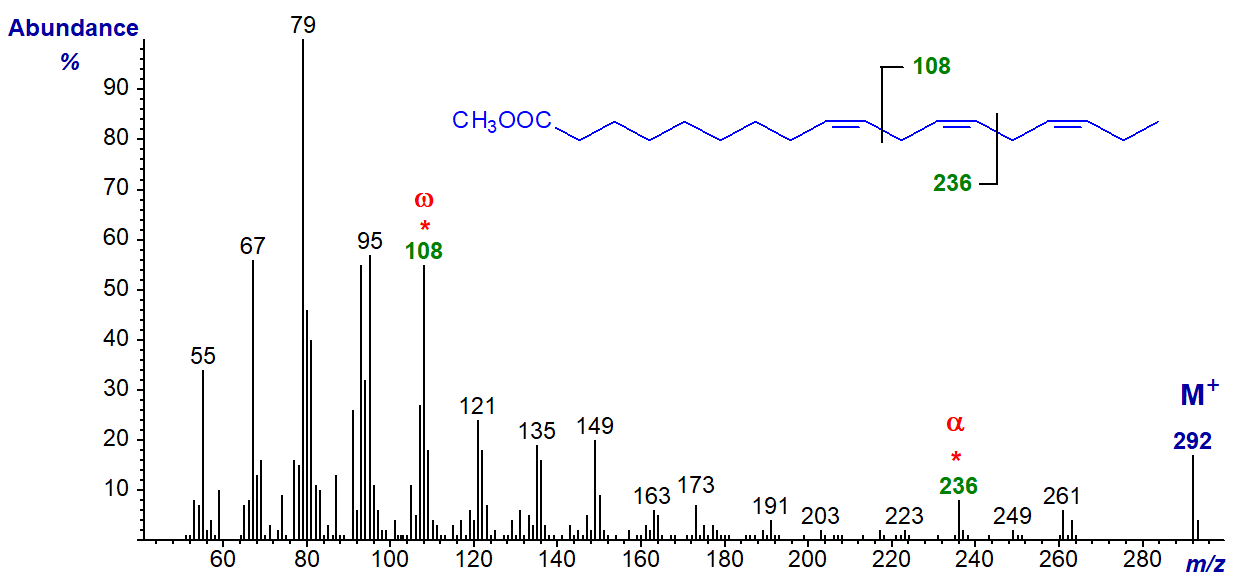
When multiple mass spectra on one figure are required, I find the simplest method is to copy individual spectra consecutively to Microsoft WordTM or PowerPoint and resize as appropriate.
Total ion current traces from Agilent mass spectrometers can be annotated in the same way, but because these can contain a very large number of data points, they may be relatively slow to load into Metafile CompanionTM. The figure that follows is a TIC trace of methyl esters of fatty acids from a seed oil prepared by applying similar techniques to the above.
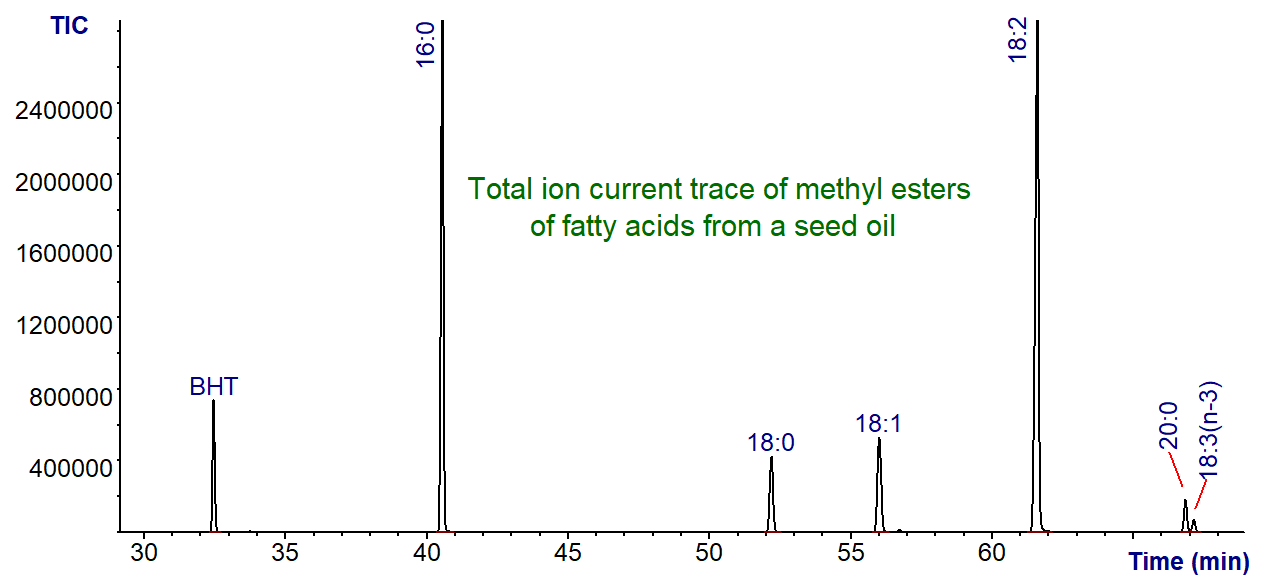
To convert these figures to a format suitable for the web: Re-size the Metafile CompanionTM window containing the spectrum as necessary, then hold down the [Ctrl] and [Alt] keys and press the [Prt Scrn] key (some computers may have an alternative command, e.g., [Ctrl], [Fn] and [Prt Scrn]). This captures the active window, which can be pasted into a program such as Microsoft PaintTM supplied with the Windows operating system. The surplus material around the figure is then removed by using the cropping tool, when the figure can be saved in as a .png file (as on this website) or as a .gif/.jpg file or other format.
Better resolution may be possible if the Metafile is first copied to Microsoft WordTM and then resized as appropriate before transferring to PaintTM, but this will depend on your computer system.
| © Author: William W. Christie | 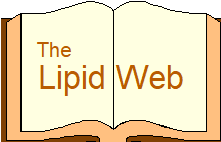 |
|
| Updated: May 2025 | Contact/credits/disclaimer | |
© The LipidWeb is open access and fair use is encouraged but not text and data mining, AI training, and similar technologies.